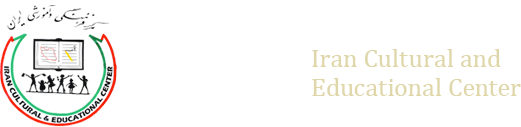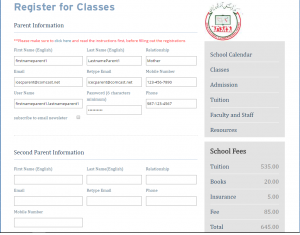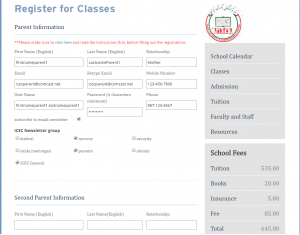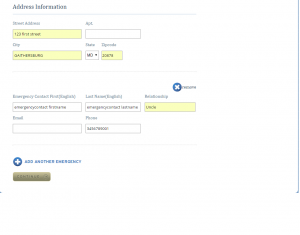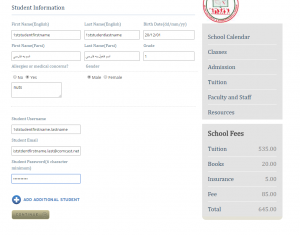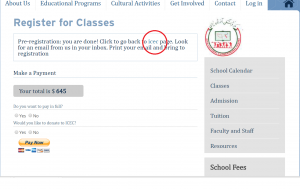All the students and families must register at this site. The registered users can see the user’s only section of the site and use the site for future year school registration. Each family has one primary account. All of your children are linked to this account to see your children’s classes, homework, and lessons. You can join different committees and you can sign to receive emails from each group.
You need to have a unique username and email address for primary account holder and each student to register.
The registration is in three sections:
1-Primary account information
In the first section you need to provide first and last names, user name, email address and password and contact number for primary account holder. (The user id and email has to be unique. ex: Use firstname.Lastname for your user id).
Click on “Subscribe to usergroup” to join email list for different activities. You will get an email that you need to confirm to join the usergroups.
In the second section you provide your address.
In the third section of the first page you provide the emergency contact information. This is a person who can pick up your kid from school and will be contacted in case of emergency when you are not available. You can click “ADD ANOTHER EMERGENCY “ to add more than one person. Then you click on “continue” in the bottom of page to go to the student section.
2- Student information
Here you input student’s first and last names, Birth date, First and last name in Farsi (to do that your computer must be able to type in Farsi), school grade and gender. Also, you need to provide information if your child has any allergy that school needs to know.
You need to provide a unique username (use Firstname.Lastname for user id) and a unique email address, and password for each child. The student can use the username or email address to log in to the site and check the homework, lessons, and user’s only sections. The email will be used by teacher to communicate to the student. All the communications will be sent to the student and the primary account holder. Also, Student’s email will be used to reset the password. (If your student does not have an email address, you need to create one and use it for this purpose only or use another unique email address which has not been used already.)
If you want to add another student, click on “ADD Another STUDENT. Otherwise click on continue.
A this point you are done when you get to payment menu. Click to go back to ICEC website and print the email that you receive and go to school on registration day to finish your registration.